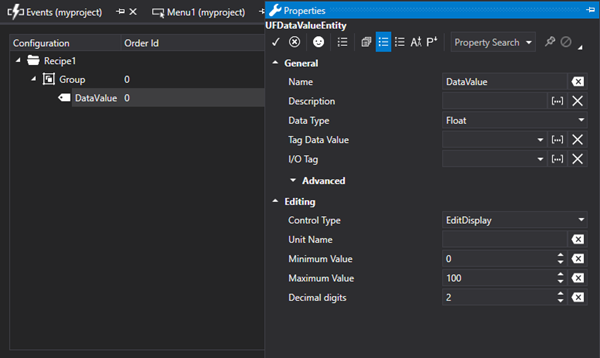
Movicon.NExT Help on Line - Rel. 4.2.353
The following properties can be edited for each defined recipe:
by simply selecting each component of the recipe to use its properties window.
The Data Values (Fields) of a Recipe represent the values that are exchanged with the device.
Their configuration is similar to that of a normal Tag. The properties are those shown below:
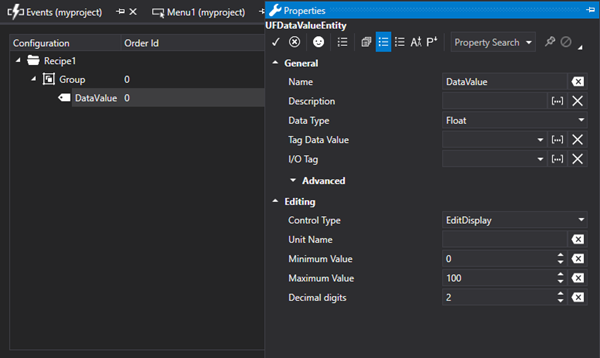
Name
Name of the Recipe Field.
Description
This parameter is used to enter a description of the Recipe Field. The description text can either be entered as liked and it will be displayed in the Recipe Viewer object.
Data Type
This parameter is used to define the data of the Recipe Field.
Maximum Length
This is only available when "String" has been selected as "Data Type" and allows you to define the maximum string length with characters.
Tag Data Value
|
Do NOT use the Tag containing the physical I/O address for exchanging recipe data with the device as the Tag to associate to this field. |
This field allows you to select a I/O Data Server Tag to use for all the operations to manage recipes at Runtime.
This field is used in combination with developing a custom Recipe management interface (as an alternative to using the "Recipe Viewer" object from the ToolBox). Please refer to the topic on "Using Recipes at Runtime".
I/O Tag
This field is used to select a Tag from the I/O Data Server that will be used to exchange data with the devices.
The Tag you select must have a Physical I/O address to read/write the value on the device.
|
Using this modality, the recipe's Data Values will be exchanged with the device using the driver in aggregated mode. However, this does not guarantee that the device data exchanged with device comes in one unique block. When you need to exchange data with the device in one unique block, you will need to specify a Physical I/O Address manually in the Recipe's or Group's General Settings. |
Array Dimension (Advanced)
To define a Array type DataValue, set a value higher than '0'. When leaving this value set at '0', it will remain a simple DataValue. The array elements start from "0".
Attention: when defining the DataValue as an array type, any varables associated to it, "Value Tag" and "I/O Tag", should also be defined as arrays and with the same number of elements.
Initial Value (Advanced)
This is used to enter a default value that will be assigned to the Recipe Field when a new Recipe is created. If no default value is assigned, the numeric fields will be initialized with zero and the String field will be nulled.
Allow Null (Advanced)
Enabling this will allow the Null value to be assigned to the Recipe field.
Enable I/O on Device (Advanced)
When enabled, this allows the Recipe Field value to be exchanged with the device by using a Physical I/O Address or using a communication driver without going through the I/O Data Server.
When enabling this parameter, it will be possible to define a specific physical I/O address for the field manually.
Encoding (Advanced)
This is only available when the Data Type is String type and allows you to select the encoding type to using for saving on database.
Character Number
This is only available when the Data Type is String type and allows you to set the number of characters to manage when communicating with the device.
Physical I/O Address (Advanced)
This is only available when the "Enable I/O on Device" is active, and it allows you to specify the address of the data exchange area with the device by directly using a communication driver without passing through the I/O Data Server.
The settings of the address are the same available for the project's Tags. As an alternative, you can also define a "Physical I/O Address" in the General Settings of the Recipe or Group and the ""I/O Tag" of the recipe's Data Values.
|
Using this modality, the recipe's Data Values will be exchanged individually with the device, therefore, the recipe data will NOT be exchanged in one block. When you need to exchange data with the device in one unique block, you will need to specify a Physical I/O Address manually in the Recipe's or Group's General Settings. |
Editing
This displays when selecting the RadioButton or ComboBox as control types and it allows you to define the User Control type to use within the "Recipe Viewer" object.
Recipe Viewer Settings
Control Type
This is used to select which control to use as the Recipe Viewer object's field to edit values with at Runtime.
The Group properties of a Recipe, in addition to grouping data in an orderly fashion, allows you to specify the starting address to be referred to for exchanging data of fields that belong to the Group. In this way, a diverse number of data exchange areas can be assigned to each Group.
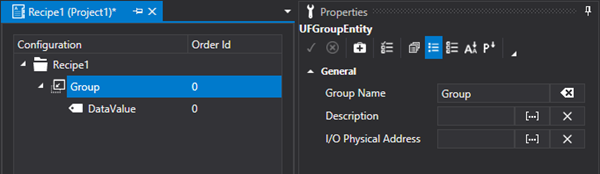
Group Name
Indicates the Group's Name.
Description
This is used to enter text to describe the Group as pleased and which will be displayed in the Recipe Viewer object.
Physical I/O Address
This is only available when the "Enable I/O on Device" is active, and it allows you to specify the address of the data exchange area with the device by directly using a communication driver without passing through the I/O Data Server.
The settings of the address are the same available for the project's Tags. As an alternative, you can also define a "Physical I/O Address" in the General Settings of the Recipe or Group and the ""I/O Tag" of the recipe's Data Values.
|
The use of this modality allows the group's data to be exchanged with the device in one unique block but this method is only available for those drivers that use a NON symbolic address. When defining the start address only, the offset address of each Data Value will be automatically calculated according to the order of the Recipe Fields that, therefore, must be in the same order of the device's memory areas. |
The General Recipe Properties, which are essential for the normal recipe use, mainly allow you to set database connection parameters, define the recipe's physical I/O starting address and temporary Tags.
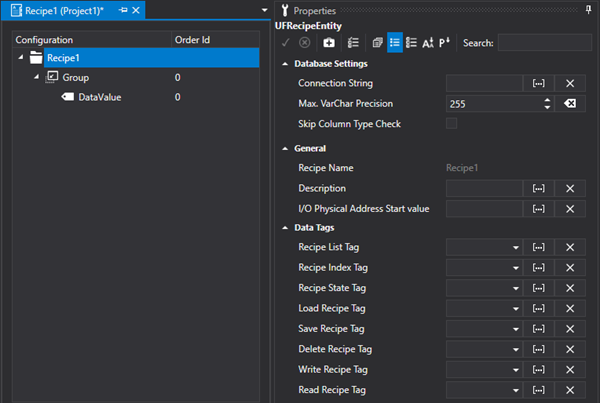
Recipe Name
Indicates the name of the Recipe. This field is read only. If you wish to change the name of the Recipe, you will need to use the Project Explorer Window.
Description
Indicates the Recipe Description.
Physical I/O Start Address
This is used to specify the start address of the data exchange area with the device by directly using a communication driver without passing through the I/O Data Server. The settings of the address are the same available for the project's Tags. As an alternative, you can also define a "Physical I/O Address" in the General Settings of the Recipe or Group and the ""I/O Tag" of the recipe's Data Values.
|
The use of this modality allows the recipe's data to be exchanged with the device in one unique block but this method is only available for those drivers that use a NON symbolic address. When defining the start address only, the offset address of each Data Value will be automatically calculated according to the order of the Recipe Fields that, therefore, must be in the same order of the device's memory areas. |
Audit Trace Enabled
Enabling this property will activate the Audit functionality to the recipe's commands. The Audit keeps trace of some commands that the user executes in the recipe. This command are:
Save Recipe
Delete Recipe
Activate/Load Recipe (transfers values to device)
The other commands that can be executed in a Recipe, such as 'Load values from DB', Read Values from Field', 'Import/Export Recipe', are not subjected to Auditing.
The events of executed commands will be recorded in the Recipes' OPC UA Server Log table.
Enabling this option will also make the "Force Command on Audit' property available.
Enter Comment on Audit
This property, when enabled, prompts the entry of a comment by the operator when executing the command. The command will be executed only after the comment has been entered and which will then be reported in the 'Comment' column of the Recipe's OPC UA Server Log's table.
This property is only visible when the 'Audit trace Enabled' has been activated. In addition, activating this option will also make the "Force Password on Audit" and "Access çeveò Required to Confirm' properties available.
Enter Password on Audit
When enabled this property forces the user to enter their password to execute command. The command will only be executed after a comment has been entered and a valid password has been entered. the name of the user will be reported in the Recipe's OPC UA Server Log table's 'User' column.
This property is only visible when the 'Force Comment on Audit' has been activated.
|
When enabling this property, the password to confirm the command and then to execute the command will be required even when a user has already logged in the system despite their access level. The user required to validate the command can also be a different user to the one logged in the system. At the end of the operation, the user logged in the system will remain the initial user and not the one used for the Audit. The user level needed for the Audit operation will be the one determined by the “Access Level Required to Confirm”. |
Min. Access Level Required On Audit
The value entered in this property indicated the minimum user level required to execute the Audit command. When leaving this property set with the zero value, any user will be able to log on to validate the Audit comment and therefore execute the Recipe command. When entering a value that is higher than zero, only users with a level equal to or higher than this value will be able to validate the Audit comment and execute the Recipe command. Otherwise, the Recipe command will not be executed.
When the value of this property is higher than zero, the minimum level required will be indicatedin the Login window.
This property is only visible when the 'Force Comment on Audit' has been activated.
Data Tags
Recipe List Tag
This field is used to select a string type Tag in which the list of recipes saved on Database will be showed at runtime.
Each recipe name will be separated by the “pipe” (|) character in the string.
|
The Tag associated to this field together with the Tag associated to the "Recipe Index Tag" field can use a combo box with which recipes saved on the database can be displayed and selected. |
Recipe Index Tag
This field is used to select a string type Tag with which the name of recipe to be loaded from the Database can set at Runtime. The name of the recipe defined in this Tag will also be used by the "Recipe Commands" for reading and writing the values.
|
The Tag associated to this field together with the Tag associated to the "Recipe List Tag" field can use can combo box with which recipes saved on the database can be displayed and selected.
|
Recipe State Tag
This field is used to select a UInt32 Tag type in which the Recipe State will be reported at Runtime as reported below:
Bit 0: Recipe Manager Initialization
Bit 1: Stop Recipe Manager
Bit 2: Loading Values from DB in progress
Bit 3: Saving Recipes Values on DB in progress
Bit 4: Deleting Recipe from DB in progress
Bit 5: Reading Values from Device in progress
Bit 6: Writing Values in Device in progress
Bit 7: Importing Recipe Values from File in progress
Bit 8: Exporting Recipe Values from File in progress
Bit 9: Not Used
Bit 10: Not Used
Bit 11: Not Used
Bit 12: Error while updating Recipe List Tag
Bit 13: Error while updating State Tag
Bit 14: Error while updating Recipe Value Tag
Bit 15: Error while saving Recipe on DB
Bit 16: Error while deleting Recipe in DB
Bit 17: Error while reading Values from Device
Bit 18: Error while writing Values in Device
Bit 19: Error while importing Values from File
Bit 20: Error while exporting Values from File
Bit 21: Recipe Command Tag Connection Timeout
Bit 22: Recipe Value Tag Connection Timeout
Bit 23: Not Used
Bit 24: Not Used
Bit 25: Values were saved on DB successfully
Bit 26: Recipe was deleted from DB successfully
Bit 27: Values were read from Device successfully
Bit 28: Value were written on Device successfully
Bit 29: Recipe values were imported correctly
Bit 30: Recipe values were exported correctly
Bit 31: Recipe values were read from DB correctly
Load Recipe Tag
This field is used to select the Tag that allows recipe values present in the Recipe Index Tag (the active recipe) to be loaded from the database when value assumes a value different from zero. Value will be automatically zeroed by the system after the operation.
Save Recipe Tag
This field is used to select a Tag that allows the recipe, whose name is present in the Recipe Index Tag, to be saved on DB with the values that are currently present in the variables associated to that recipe. This happens when the Tag assumes a value that is different from zero and which will be zeroed automatically by the system after the operation has completed.
Delete Recipe Tag
This field is used to select a Tag that allows the Recipe, whose name is present in the Recipe Index Tag, to be deleted from the DB with the values currently present in the variables associated to that recipe. This happens when the Tag assumes a value that is different from zero and which will be zeroed automatically by the system after the operation has completed.
Write Recipe Tag
This field is used to select a Tag that allows the values of the recipe, whose name is present in the Recipe Index Tag, to be sent to an external connected device (e.g. PLC). This happens when the Tag assumes a value that is different from zero and which will be zeroed automatically by the system after the operation has completed.
Read Recipe Tag
This field is used to select a Tag that allows values to be read from an external connected device (e.g. PLC) and which will be assigned to the recipe whose name is present in the Recipe Index Tag. This happens when the Tag assumes a value that is different from zero and which will be zeroed automatically by the system after the operation has completed.
Database Settings
Recipe Table Name
This property allows the user to customize the name of the recipe table.
DB Connection String (Advanced)
This field is used to define the connection string to be used for recording Recipe data on database. If you do not specify anything in this field, Movicon will use the "Historian Default Connection" string from the I/O Data Server Settings.
Max. VarChar Precision (Advanced)
This field is used to specify the maximum number of characters that the recipe string can have. This parameter operates on both on the recipe name and on its defined string values.
Skip Column type control (Advanced)
Disables the consistency check on the data type between the columns of the recipe table and the type of Tag on the DB during runtime execution.
Audit
By using the Audit properties of a recipe, you will be able to trace operations of commands executed in that recipe in the Recipe Server's Historical Log. These commands are 'Save Recipe', 'Delete Recipe' and 'Activate Recipe'.
By using the various properties, you will be able to set the Audit to save the event directly without confirmation or after a forced comment entry or forced comment entry and subsequent user authentication. The Audit operations are supported when using the RecipeGrid object and the Recipe Command List. It is also supported when using Recipe Command Tags.
|
When using Recipe Command Tags, the Audit operations will be traced in the Historical Log, but the forced comment and password functionalities will not be managed. In this case, in order to manage comment and password entries, the Audit should be enabled in the Recipe's Command Tags so that an Audit can be done on the Tags in the I/O Server's Historical Log.
|
Audit Trace Enabled
Enabling this property will activate the Audit functionality to the recipe's commands. The Audit keeps trace of some commands that the user executes in the recipe. This command are:
Save Recipe
Delete Recipe
Activate/Load Recipe (transfers values to device)
The other commands that can be executed in a Recipe, such as 'Load values from DB', Read Values from Field', 'Import/Export Recipe', are not subjected to Auditing.
The events of executed commands will be recorded in the Recipes' OPC UA Server Log table.
Enabling this option will also make the "Force Command on Audit' property available.
Force Comment on Audit
This property, when enabled, forces the entry of a comment by the operator when executing the command. The command will be executed only after the comment has been entered and which will then be reported in the 'Comment' column of the Recipe's OPC UA Server Log's table.
This property is only visible when the 'Audit trace Enabled' has been activated. In addition, activating this option will also make the "Force Password on Audit" and "Access çeveò Required to Confirm' properties available.
Force Password on Audit
When enabled this property forces the user to enter their password to execute command. The command will only be executed after a comment has been entered and a valid password has been entered. the name of the user will be reported in the Recipe's OPC UA Server Log table's 'User' column.
This property is only visible when the 'Force Comment on Audit' has been activated.
|
When enabling this property, the password to confirm the command and then to execute the command will be required even when a user has already logged in the system despite their access level. The user required to validate the command can also be a different user to the one logged in the system. At the end of the operation, the user logged in the system will remain the initial user and not the one used for the Audit. The user level needed for the Audit operation will be the one determined by the “Access Level Required to Confirm”. |
Access Level Required to Confirm
The value entered in this property indicated the minimum user level required to complte the Audit command. When leaving this property set with the zero value, any user will be able to log on to validate the Audit comment and therefore execute the Recipe command. When entering a value that is higher than zero, only users with a level equal to or higher than this value will be able to validate the Audit comment and execute the Recipe command. Otherwise, the Recipe command will not be executed.
When the value of this property is higher than zero, the minimum level required will be indicatedin the Login window.
This property is only visible when the 'Force Comment on Audit' has been activated.
User Acces
User Access Level
This property allows you to set the user access level required to manage the Recipe (reading, writing, activation, export, etc.). If the logged in user does not have a sufficient level, he will not be able to perform any type of operation on the recipe.
|
This property only affects the RecipeGrid object and the Recipe Commands in the Command List. It has NO effect on the management of the Recipe Command Tags. In this case, in order to protect the Recipe it will be necessary to enter an access level directly on the command buttons (or controls) that set the Command Tag of the Recipe. |