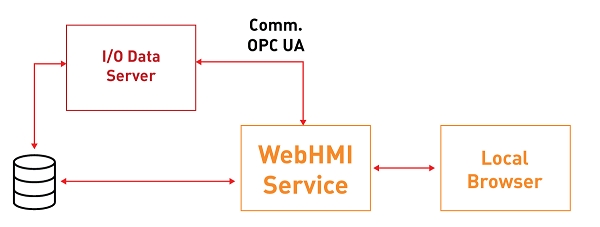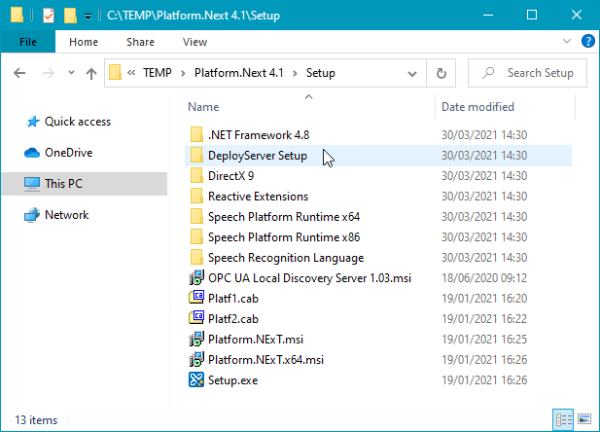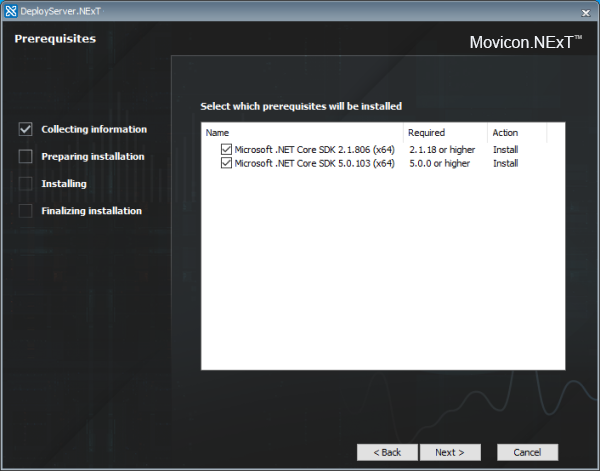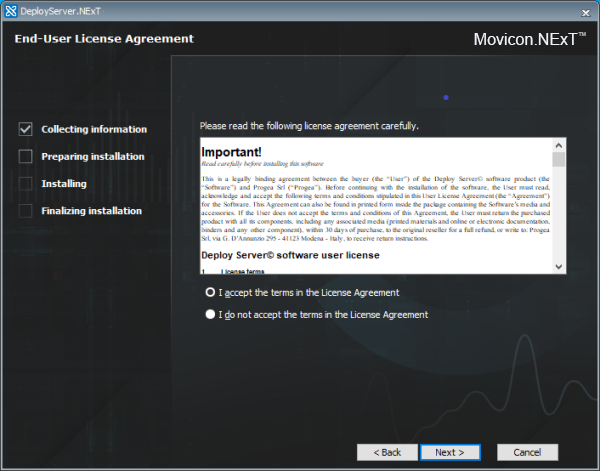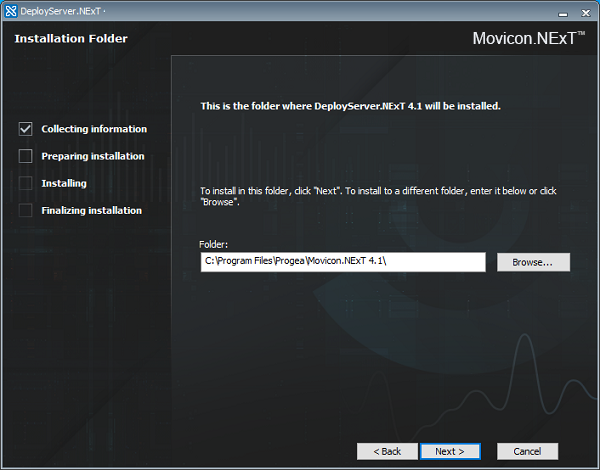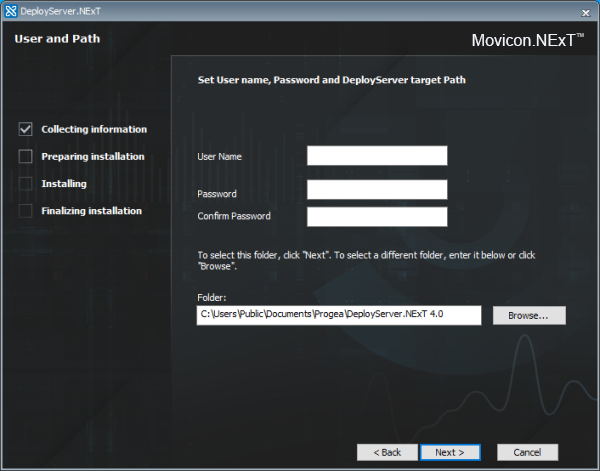WebHMI Runtime Windows
WebHMI is the ideal solution
for creating stand-alone applications in HMI with Windows or Linux operating
systems.
The HMI can be managed by remote
by predisposing the Deploy Server on the device and using the Deploy Project
window and HMI Control directly from the Movicon.NExT development environment.
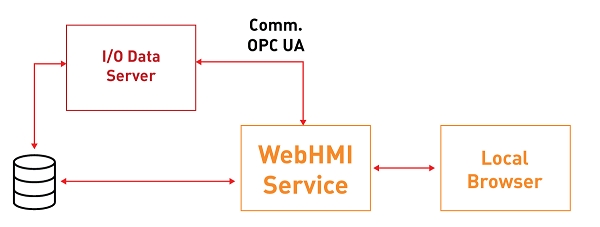
Setting up
HMI wth Window OS
WebHMI allows you to create stand-alone
applications in HMI with Windows operating systems navtively compatible
with .NET Core.
Components such as the .NET Core
and Deploy Server, which consent I/O Server and WebHMI execution, are
installed with the Setup.
Deploy Server Installation
The Deploy Server allows you
to download projects and manage devices by remote. It's installation also
downloads the .NET Core versions needed to run it.
The Deploy Server setup is available
from the "DeployServer Setup" folder contained in the Movicon.NExT
setup:
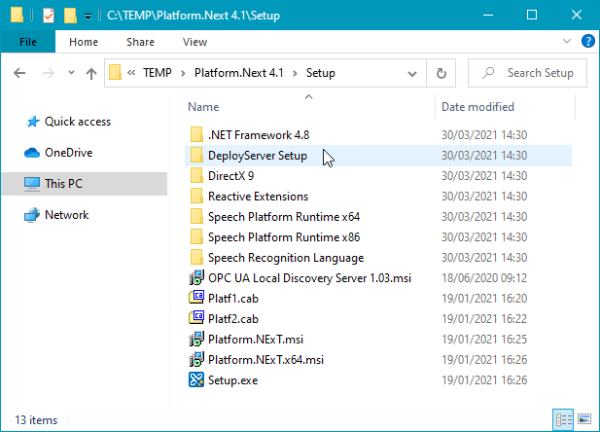
Once the Setup has been launched,
a check will be run to see whether the .NET Core 2.1 and 5.0 packets,
which are needed for running the Deploy Server and other components
at Runtime, have been installed. If they have not been installed, the
Setup will download them from the Microsoft website and install them.
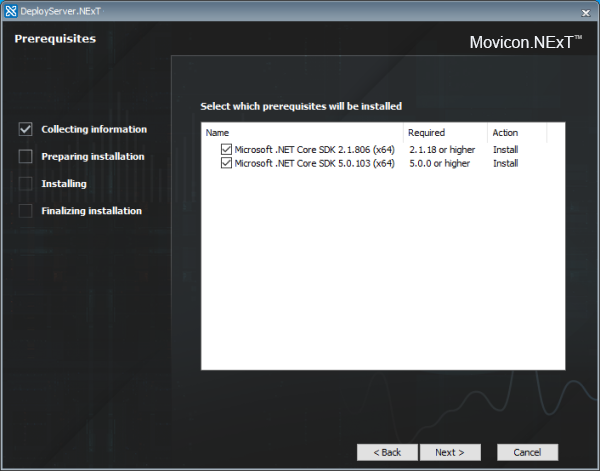
Once the prerequisites have been
met, you can go ahead with installing the Deploy Server by accepting the
terms of the user license agreement:
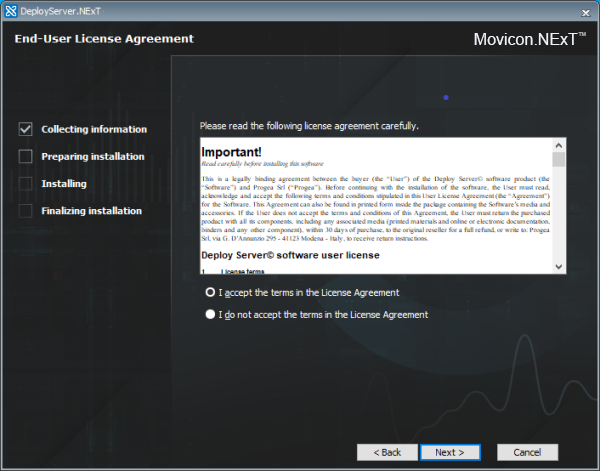
You will then be asked to enter
the path in which to install the Deploy Server.
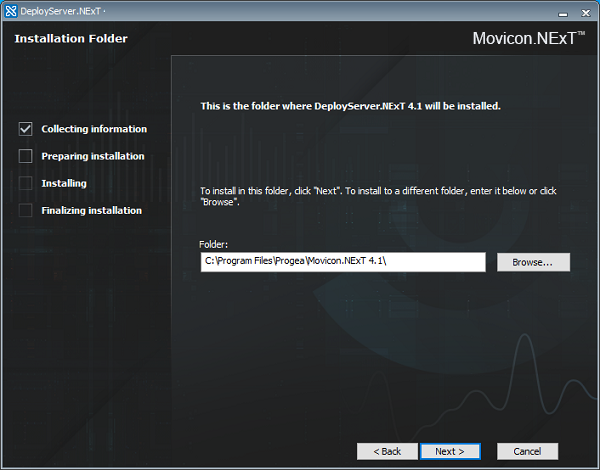
Following this, you will then
be able to set the user and password to be used for connecting to the
Deploy Server by means of the Deploy window, and the path in which the
runtime components, which include the I/O Data Server and WebHMI
Service and other components, will be installed on the device.
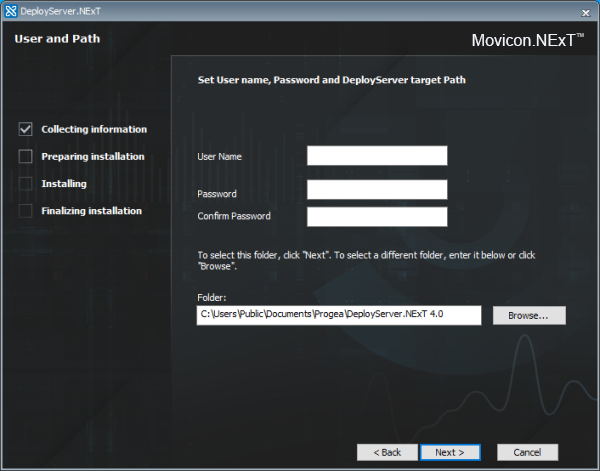

|
This
last setup phase that asks for credentials and target folder can
be skipped by launching the Deploy Server's setup from command
line as follows:
DeployServerNext.exe DEPLOYUSERNAME={username} DEPLOYPASSWORD={password}
DEPLOYPATH={absolute_path}
For example:
DeployServerNext.exe DEPLOYUSERNAME=admin@company.com DEPLOYPASSWORD=Password123$
DEPLOYPATH=C:\WebHMI |
Deploying
projects on HMI
For further information on deploying
projects on remote devices, please refer to "Deploying
projects in HMI"