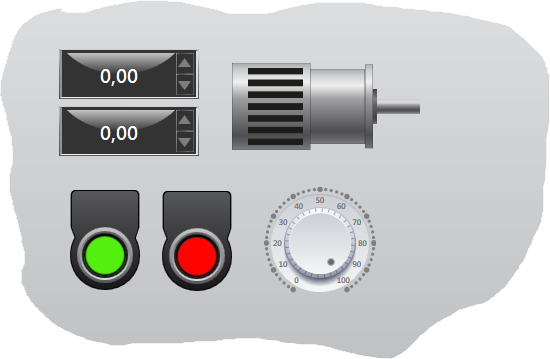
Movicon.NExT Help on Line - Tutorial
The Movicon Controls and Objects can be grouped together different elements to create a new Symbol.
To create a composed symbol proceed as follows:
Add the Objects and Controls you wish to use for creating a Symbol keeping in mind that Symbols can be composed of elements from both the Toolbox and Symbol Gallery.
In addition a Symbol can have other composes Symbols as elements.
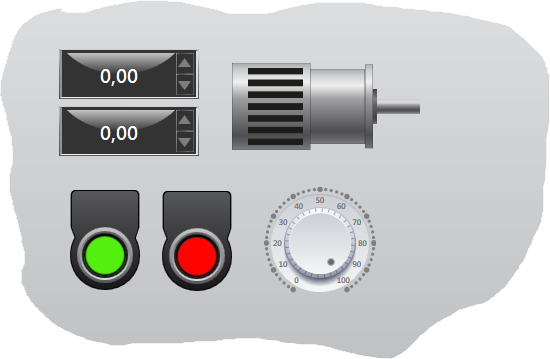
These individual elements will be used to make a Symbol.
Once the individual elements have been configured and sized as needed, select them all before applying the create Symbol command.
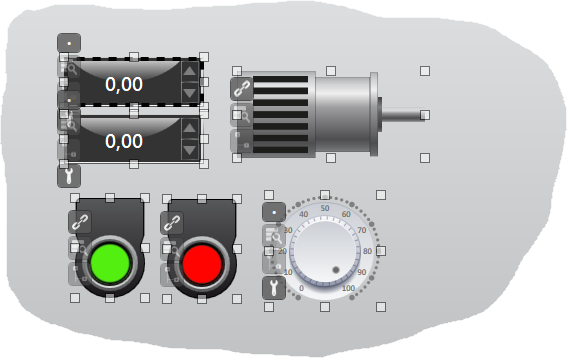
Before creating the a Symbol you must select the elements to compose it with.
The create Symbol command can be executed from the "Screen Manager - Grouping" Ribbon or from the contextual menu which opens when right clicking the selection of elements ("Symbol - Create Group" (menu ). In this case use the "Group" command.
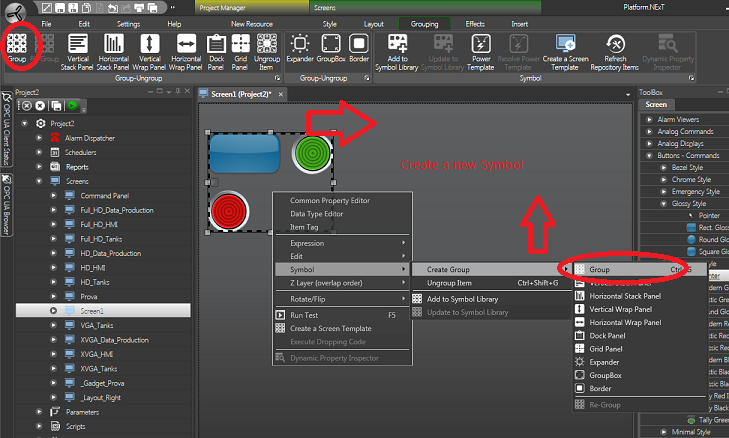
The Group command used to create a Symbol can be activated either from the Ribbon or the selected objects' contextual menu.
Once created the symbol can the be added to the Movicon "Symbol Gallery" by using the "Add to Symbol Library" command.
|
|
In addition to the "Group" command, which creates the Symbol keeping the same sizes and positions of the elements, there are other creation commands such as "Vertical Stack Panel" and "Horizontal Stack Panel", which create a Symbol modifying the position and size of each element it is composed of to be disposed vertically or horizontally. |
Once composed symbols can also be decomposed anytime afterwards using the "Ungroup" command and then recomposed back to its original formation using the "Re-group" command.
Inspecting and selecting symbol components
Composed symbols can be inspected using commands predisposed for highlighting the components' structures and selecting each individual element, for example to modify the properties each Composed Symbol element without having to ungroup it to do so.
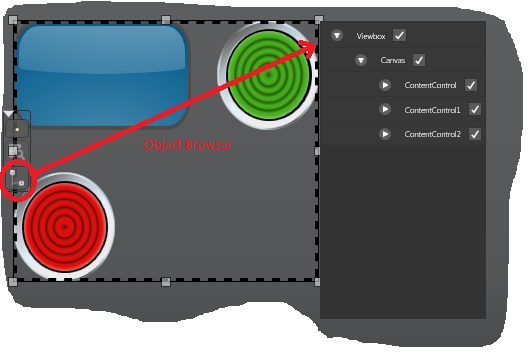
The composed Symbol elements can be inspected using a predisposed window for this function or the tree structure from the Project Window.
By using the command's small rapid activation button located on the symbol's border a menu will display showing the symbol's element structure as shown in the above image.
The selection of each item on the list will graphically highlight the select item making it possible for you to set its properties individually and independently from the symbol as a whole.
Symbol inspection can also be implemented from the screen's tree structure ("Elements" Group) in the Project Explorer Window.