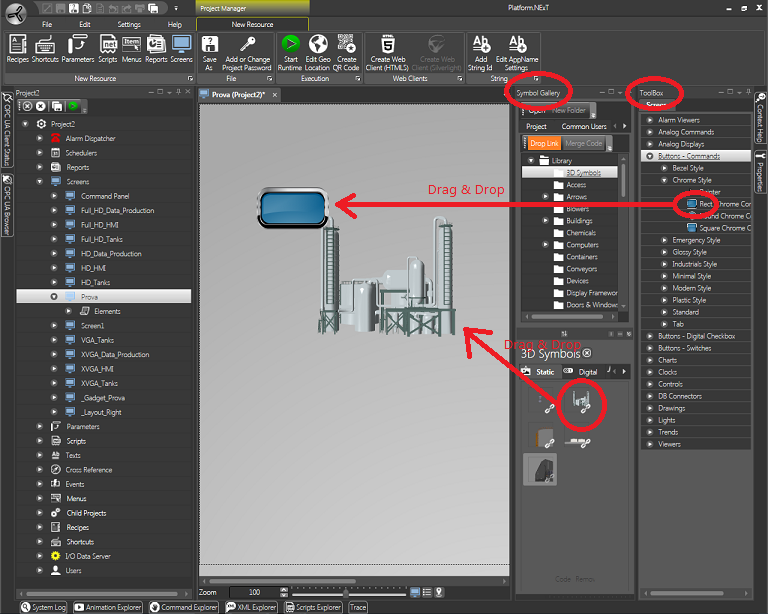
Movicon.NExT Help on Line - Tutorial
When a screen is opened in the Movicon Workspace, the "Screen Manager" Ribbon is activated along with the "Toolbox"and "Symbol Gallery" windows. These two windows can be left hidden or docked in the foreground as preferred.
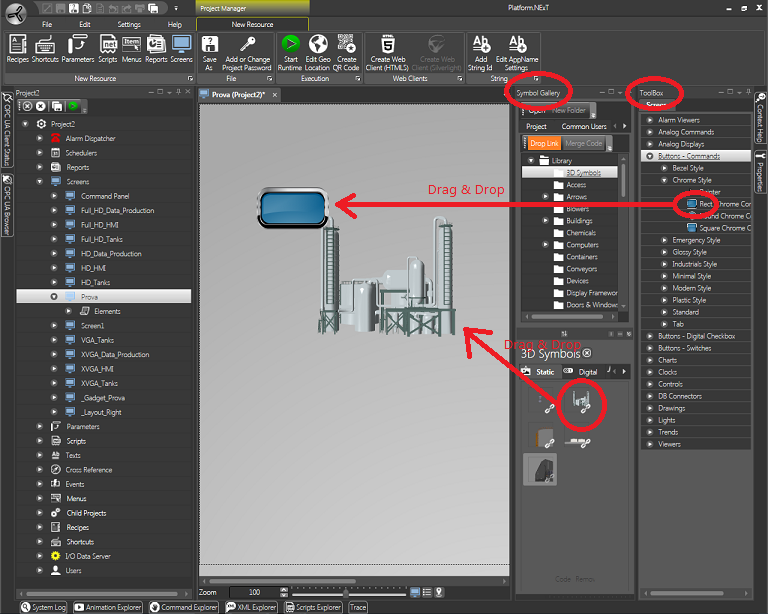
The windows used for inserting objects and symbols are made available when opening a Screen in the Workspace
|
|
Objects and symbols can be dragged from the Toolbox and Symbol Library window and dropped on the screen using the "Drag & Drop" techniques. |
The Movicon graphics editor can be used as pleased to edit graphics by using the basic shaped provided in the Toolbox "Shapes" category.
The drawings can be configured as pleased, using their properties to define colors, gradients, stiles, transparency along with others.
The drawings you create can then be grouped in Symbols and added to the Symbol Library as we see later on ahead.
The graphical designs can also be imported from external using the standard XAML format.
When using the "Import XAML" command from the "Insert" group ribbon, you will be able to select a XAML graphics file and turn it into a Movicon symbol with all the effects on your screen and insert it for later use in the symbol library.