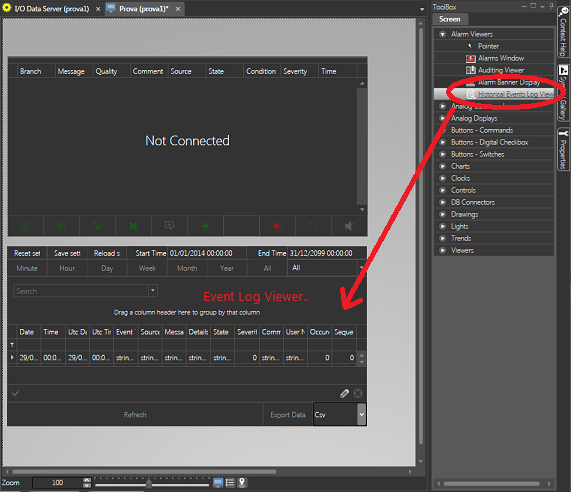
Movicon.NExT Help on Line - Tutorial
During the Project Runtime phase, you can view Alarms and Event recorded on Data Base by the Alarm Manager model during runtime. The Historian Log events can be viewed using the "Event Logger Viewer" object that can be taken from the Toolbox and inserted in Screens.
To insert a Event Log viewer object proceed as follows:
Open a Screen in the Movicon workspace.
Activate the Toolbox and select the "Alarm Viewers" object group click on the icon to expand group.
Select the "Event Logger Viewer" object.
Drag and drop the selected object to a position on screen. To simplify things, this viewer will be inserted in the same screen where we previously inserted the Alarm Viewer as indicated below:
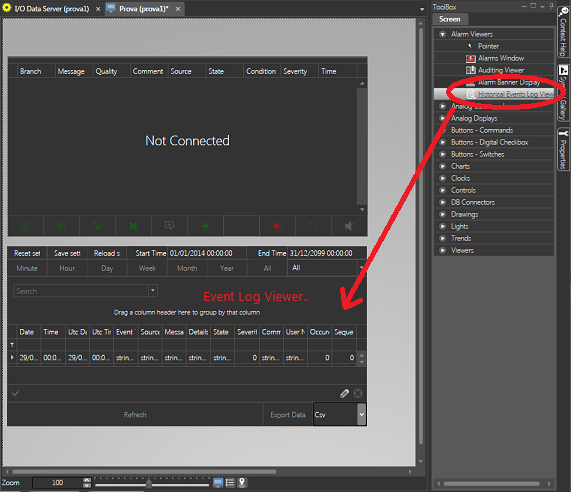
The Event Logger Viewer object displays the Alarms and event recorded during runtime on the project's DB.
After having inserted the Event Logger Viewer object you can size and configure it style as pleased using its properties windows.
|
Historian Log viewer provides three tables as previously described for: Alarms, Events, Drivers and System Events. You can view all by allowing the user to apply filters in runtime or force data displays of one of the three tables, for example to view only the Alarm Log, using the appropriate property from the object's properties window. |
At this point start the project in runtime Starting UP Project in Runtime and activate the tags linked to the Alarms to display the messages in the Alarm Window (also see "Creating Alarm Simulation"). As a consequence the system will start recording the event on DB to can be viewed using the inserted viewer object.
|
The Viewer's Refresh command forces access to the DB to refresh the Historian data viewed.In addition you can use the appropriate viewer object command for applying filters and order bys of logged data. |