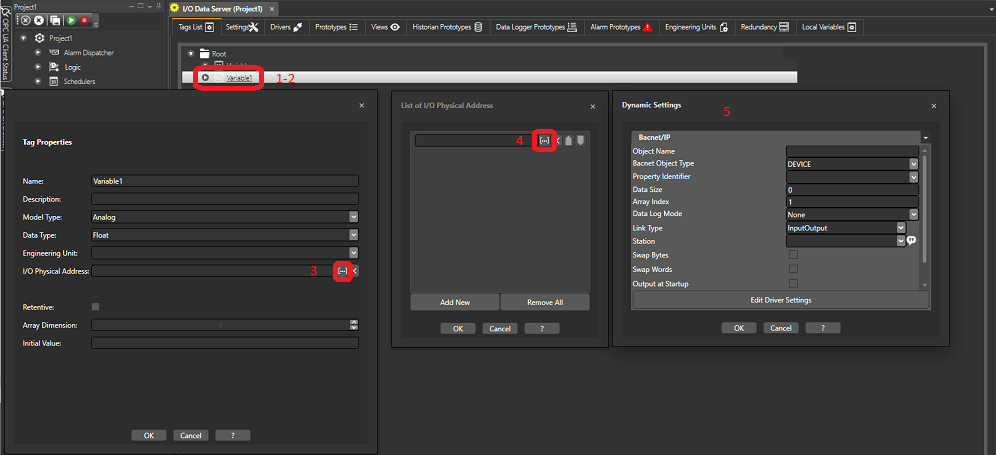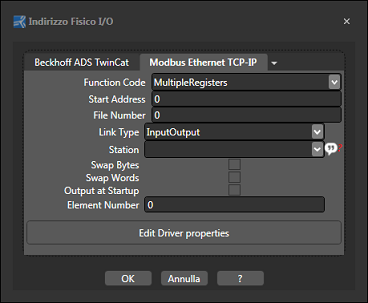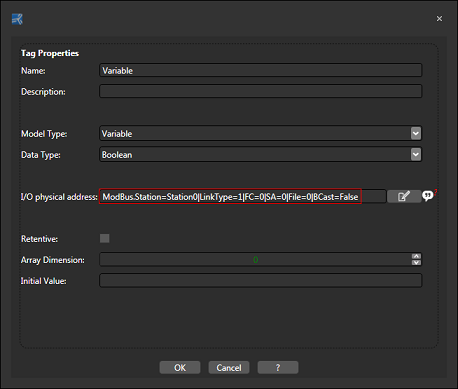Tag I/O Physical Addresses
After having inserted the Tag and inserted and configured the Driver
you can now proceed with linking the Tag to the field device's physical
address.
Each Tag can in fact be configured with the physical address of the
device to be connected during project runtime through its properties.
The Tag property used for doing this is called the ' I/O Physical
Address' property.

|
Before inserting a
dynamic link in a Tag you must insert and configure a Communication
Driver in the project as described in the paragraph on "Adding
Communication Driver". When doing this make sure
that the driver is defined with the Channel and Station settings
as well. |
At this point proceed as follows:
Select
a previously inserted Tag
in the project, or create a new one.
Open
the Tag's property settings window with F4 (right click -> edit->
Properties).
Select
the "I/O Physical Address" property and access its settings
using the button on the right.
Use
the "Dynamic Settings"
configuration window to set the physical field address for the desired
Communication Driver.
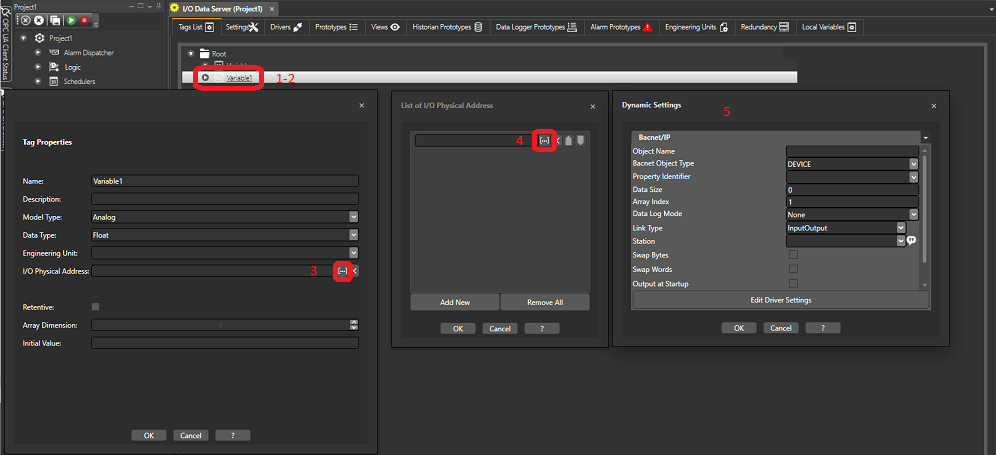
Dynamic Tag
link settings as physical field device address.
The list of drivers installed
in the project is displayed at the top of the "Dynamic Settings"
window shown in separate Tabs. Select the desired Driver to
populate the "Dynamic Settings" window with its related
fields to be set.
For instance if you select
the "Modbus Ethernet TCP-IP" Driver, the parameters that
will show for defining their settings are typical of Modbus, such
as "Function Code", Start Address" and "Link Type".
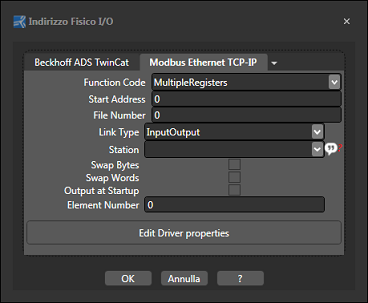
Dynamic Tag
link settings window for the Modbus TCP-IP Driver.
After having selected the connection parameters to
the field device memory address, confirm with "OK".
The Driver connection string will be shown In the Tag's "I/O Physical
Address" property. This connection string summarizes
the settings of the various parameters defined in the "Dynamic
Settings" window:
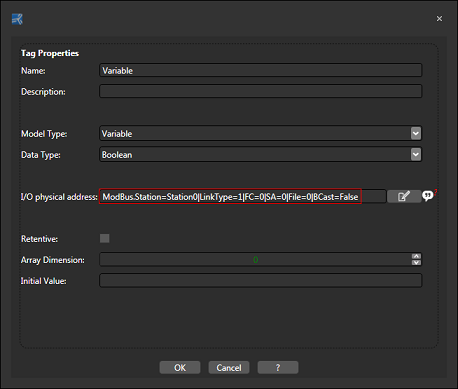
A tag's property
setting window with the "I/O Physical Address" field

|
The
conditional variable accepts tag types: Boolean, SByte, Byte,
Int16, UInt16, Int32 and UInt32 |

|
Note:
The Driver connection string can be directly typed in the Tag's
"I/O Physical Address" as long as great care is taken
inserting the syntax correctly.
For example: ModbusTCP.Station=Station0|LinkType=1|FC=2|SA=354|File=0|BCast=False |
After having configured the Tag's "I/O Physical Address" correctly,
the Data Server will then be able to establish communication with field
device during project runtime to read data from the PLC and update the
Tag with it in real time.
Data can be read or write, or write only according to the settings defined
in the Tag's "I/O Physical Address" property.
Gateway
Server
As from Movicon.NExT 3.1 version
it will be possible to assign a Tag with a list of several dynamic addresses
so that it can connect to several different drivers at the same time.

|
The
dynamic links to be associated to the same variable must be links
to different Drivers. It is not possible to insert two links of
the same driver to the same variable. |
The dynamic links associated
to one single Tag can be of any type such as Input, Output or Input/Output
for example. However, in cases where more than one dynamic Input/Output
link has been associated to the one same tag, different devices might
perform input operations at the same time. If this happens, the
last task performed will be the one that will value the tag.

|
It
is not possible to import the same variable using the importer
of two different drivers in order to have both links in the same
Tag. The second importer may overwrite the already existing
variable and therefore the initial dynamic link may be replaced
by the new one. |